Tired of Missing Fonts On Your PowerPoints?
Published on
May 11, 2016
This has happened to all of us more than once: you receive a presentation and open it to a scary “Missing Fonts” pop-up.
A missing font could mess up the format of an otherwise perfect deck of slides, you or your colleagues have spent hours developing.
Worry no more! There is a simple solution to this missing font problem, you can thank Microsoft. What you will need to do is embed the fonts you have used in your current document.
Tip: You should only embed the fonts you used and not all fonts as this will help reduce the file size.
How to embed fonts in PowerPoint 2010
- Click on “File” (top-left)
- Click “Options” on the left pane
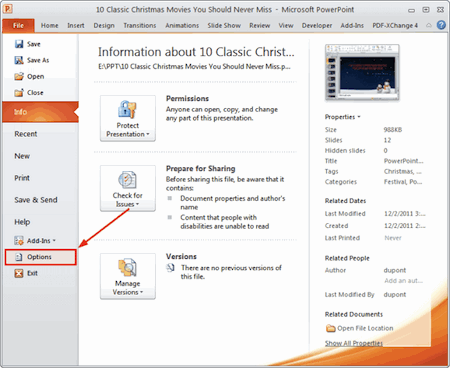
You now have the PowerPoint Options window open
- Select the “Save” tab
- Now check the “Embed fonts in the file” box
You now have two options...
But as we explained earlier, you should:
- Select “only the characters used” as this will reduce the file size
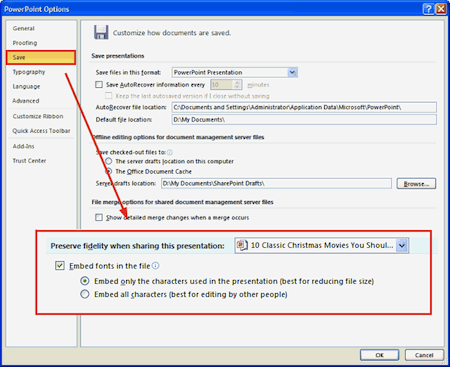
- On PowerPoint 2007, you should click on the round Office button (top-left) then click on “PowerPoint Options” at the bottom of the menu.
- On PowerPoint 2003, you should click on “Tools” then “PowerPoint Options” and finally “Save”.










